INSTALLING FlightRadar24(FR24) feeder software:
Windows version of the software:
First of all, even if you plan to install the feeding software of FlightRadar24 only in the raspberry pi, you have to install the software of FR24 to your Windows operting system to get your sharing key and began to feed data to their web page.
To get the sharing key and the software feeding data in windows, you have to install first a decoding ADS-B software like RTL1090 or ADSB# to decode the received data and send it to FR24.
I am supposing that you have installed the decoding software.
First of all download the feeding software from this web page:
http://www.flightradar24.com/software
It will run on windows 7 or 8 versions:
There are the steps you will come across in the link above. These instructions explains you how to get the software feeding.
Mainly you have to get the RTL1090 sending data to the port 30003 with the USB dongle connected to the laptop, and then start the FR24 software.
I recommend the RTL1090 to use as the decoder software because it its more visual and allows you to see all the information.
The feeder software will not issue a sharing key unless it detects decoded data on TCP port 30003 with positional messages from two or more aircraft. If the RTL1090 window has less than two aircraft with asterisks, please move the antenna to a better location where it can “see” more sky.
By default, RTL1090 outputs TCP data to port 31001 and this must be changed to port 30003 to use our feeder software.
If you are using RTL1090 Build 100 released on 17 MAR 13, you must use a command line parameter to change the port to 30003. The simplest way to implement this is to create a Shortcut to RTL1090.exe and include the “/30003” parameter in the Target.
Make sure you use the correct folder path with a space between “exe” and “/30003”:
rtl1090.exe/30003 = Incorrect
rtl1090.exe /30003 = Correct

If you are using RTL1090 Beta 2 Build 100 released on 29 JUN 13, you can set the port 30003 option in the Config option.

RTL1090 Beta Config Option
In the Config window check:
“/30003 – Basestation type TCP port”

RTL1090 Beta Options – Port 30003
Then Save + Close.
With RTL1090 outputting data to port 30003, you can download the feeder software to create a sharing key and start sharing your positional messages to Flightradar24.

If you are recieving aicrafts’ data, after introducing your position information that you can search with google maps or google earth, you will receive your sharing key and begin to send data to their web page.
There are the instructions you will come across in the web page:
1. You will be asked to provide your antenna location in the decimal format (ex. E62°30' => 62.50, S45°15 => -45.09)and your email address. We will verify this data and show you the nearest airport code. Once you accept it, data verification process will be started. Upon successful verification your sharing key will be automaticall saved in the feeding software and mailed to you for backup purposes. 2. You can now hit the "Start" button and share your data with us. 3. Please note that "Autostart" means that the feeding starts automatically when you launch the software (no need to press START), but you will still need to launch the software every time you start Windows.
It is important to know that if you are not receiving data of 2 aircrafts or more, FR24 will not gives you the sharing key.
As a Thank You, those who share data receive a free subscription to Flightradar24 Premium. Premium has an enhanced website with no ad-verts or timeouts plus new features such as bookmarks and additional map settings. Premium also includes free use of all the available Flightradar apps and the highly customisable RadarView.
Linux version of the software:
First of all just to get the file downloaded in our system:
wget https://dl.dropbox.com/u/66906/fr24feed_arm-le_233.tgz (to the folder where you want to save the program)
After the donwload of the file, you have to ungunzip it and extract it:
tar –zxvf fr24feed_arm-le_233
You will obtain the next executable file named fr24feed_arm-le_233:
There are different software versions talking about the linux part and they can be viewed at the next link of the flight radar 24 website: http://forum.flightradar24.com/threads/4270-Linux-feeder-software-for-Flightradar24
You have to choose one version or another depending on the system you are using. In the case of the raspberry pi, you have to choose the ARM version but you have 2 options, the dinamical one or the statical one.
In this screenshot I am working with the dinamical version but there is no a problem to work with anyone of them.
I recommend you to create a account on the FlightRadar24 forum to ask any question you come across during the installation or for the different options of the software. They will answer you really nice and explain all you have to know even if you don’t know anything about linux operting system.
The file that will result from these orders is a precompiled version of the software to get running in a linux system, so as the file is an executable one, you only have to run it by typing:
./fr24feed_arm-le_233 --fr24key=YOUR_SHARING_KEY
where the YOUR_SHARING_KEY field is the key that is supplied to you when running the software in windows by the first time and it recognizes 2 or more flight data received in real-time.
./fr24feed_arm-le_233 --fr24key=YOUR_SHARING_KEY --bs-ip=xxx.xxx.xxx.xxx --bs-port=NNNNN --self-kill=yes
this other option command is to set parameters as the IP adress of the base station to get the data or the port of the base station where the information has to be listen, that is the port where dump1090 or other ADS-B software decoders have to sent the data.
The base station is your SDR receiver that has been located or classified by the FlightRadar24 web like an ADS-B receiver of fixed coordinates by the windows feeder software.
The self-kill option of the command above kills the process of the flightradar24 feeder if there is not any flight reception data during 15 minutes.
But I didn’t need so many command options, to get it running I only need to introduce the following command:
./fr24feed_arm-le_233 --fr24key=YOUR_SHARING_KEY --bs-port=30003
This command will listen to the port 30003 to get the data from, in this case, the dump1090 software.
Run the FR24 feeder automatically when RPi starts:
OPTION 1:
Simply add to rc.local file, after fi and before exit 0 the next lines:
cd /home/pi/
./fr24feed_arm-le_233 –fr24key=YOUR_SHARING_KEY –bs-port=30003
With the correct directory of location of fr24feed software feeder, that in my case is at the /home/pi/ directory.
To do this simply type the following commands:
sudo nano /etc/rc.local
To open the file with the nano text editor.
Copy the lines above into the file after fi and before exit 0 as described above.
And finally “CTRL+O” to save the file and “CTRL+X” to close the nano editor.
After this change reboot the raspberry pi and the process have to be running without enter the command and continue to run after logging out.
So:
sudo reboot
Then to see the process and check if everything is correct enter:
ps -e
This will show all the processes running in your raspberry pi at this moment.
OPTION 2:
There is another option to start the service of FR24 but I hadn’t tried it. I mean I don’t know if this option will work or not.
It is important to take into account that this option affects the dump1090 program too. I mean that if you have used the option of my other post talking about the dump1090 to start automatically, you will not need to choose this second option. In such a case I recommend you to implement the first option commented above.
I have extracted this information from the FR24 forum where a friendly user solve me the problem before knowing the first option that I think is easiest to do.
If the user of FR24 that gives me this solution see this post I would like to thank you very much for such a clear explanation. For this reason I have copied his explanation as was in the forum. Here it comes.
I’ve found I don’t need the init.d scripts to start dump1090 / FR24 feed as services. I could just run them from a simple user mode script, then fix cron to start it at boot and restart every 6 hours (does take the radar down for a few seconds).
I just setup a script at /home/pi/fr24.sh with the following content:
#!/bin/bash # #make sure fr24feed and dump1090 software are not running # killall fr24feed_arm-le_233s killall dump1090 # #start dump1090 – we don’t want output so throw it into a black hole (the null device) #the symbol at the end of the line says don’t wait for this to finish, just move #onto the next command (note dump 1090 needs to run the dump1090 folder #for the built in web page to work) # cd /home/pi/dump1090 /home/pi/dump1090/dump1090 --net --net-sbs-port 30003 --quiet > /dev/null & cd ~ # #start the fr24 feeder(use you own key) # export FR24AUTHIP=83.140.247.20 /home/pi/fr24feed_arm-le_233s --fr24key=01234567890abcdef > /dev/null &
Feel free to alter if you’ve been more tidy then me with where the feeder software is.
Then put the following lines into crontab:
@reboot /home/pi/fr24.sh 0 */6 * * * /home/pi/fr24.sh
Please replace the first zero on the ‘0 */6 * * * /home/pi/fr24.sh’ line by a value between 0 and 59 … it represents the minute when the restart should happen, and it might not be good for FR24 if everyone restarts at the same time.
(and that would be exactly the same time to within a few milliseconds since the Raspberry Pi is synced to internet time clocks).
To know something more about what we are doing see http://en.wikipedia.org/wiki//dev/null.
which says…
In Unix-like operating systems, /dev/null or the null device is a special file that discards all data written to it but reports that the write operation succeeded.
It provides no data to any process that reads from it, yielding EOF immediately.
Then don’t forget to mark the script file as executable or the machine will think it’s just text:
chmod +x fr24.sh
The & at the end of the line in the script says to run this command in the background.
And that’s all we have to do. Then we only have to reboot the raspberry pi and in theory the processes will be started automatically.
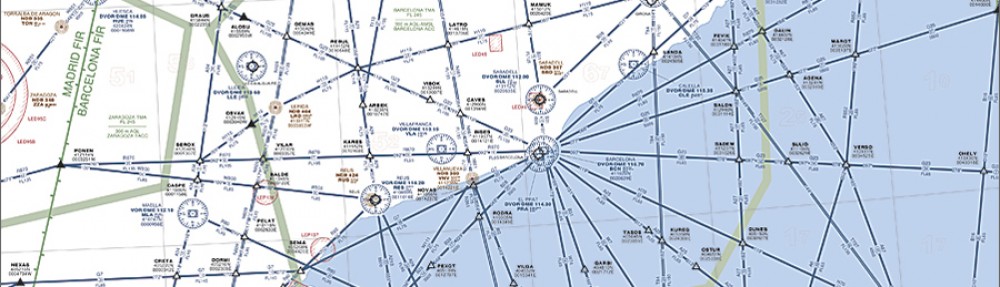


Retroenllaç: ADS-B (dump1090) with MySQL Support on the Raspberry Pi using a DVB-T (R820T) USB Stick » The Blog of Lee
I try to register with FR24 in order to be able to upload data but I am getting a message “FR24 web service not available” How can I obtain a sharing code using a different way?
I don’t know for sure why this is happening, but might be a problem of the flightradar website not yours if you follow the steps on the blog!
Thanks for sharing your thoughts about IPAS video review. Regards